I have 250-page PDF file, which I would like to place into InDesign. Do I have to place each page separately, or is there a way to do all of them at once?
It's hidden away but it is possible.
1) File > New > Document
Enter the number of pages of your PDF in "Number of Pages". Deselect "Facing Pages" if you want individual pages. If you know the dimensions of your PDF, set that as your document width and height now, otherwise you can edit it later using File > Document Setup.
2) Window > Utilities > Scripts
Drop down "Application", drop down "Samples" and drop down "JavaScript". Locate "PlaceMultipagePDF.jsx" and double-click it. Locate your PDF and open it. Follow the "OK" prompts and allow it to populate in inDesign.
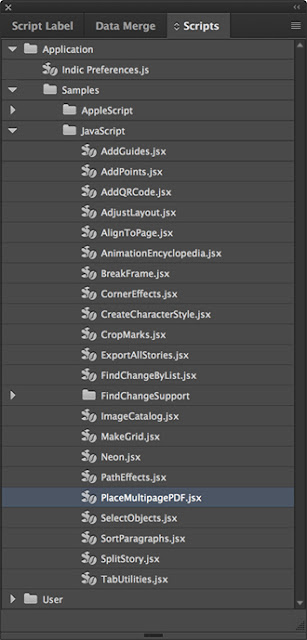
The built-in javascript will place one PDF page per Indesign page. However I recently had a need to place a multiple paged PDF into a grid of pre-existing image frames. I want to do this sometimes when I'm putting an existing document into a "presentation" document for review.
So I wrote an AppleScript that does this. It has the option to place not just a multiple paged PDF but also a folder of images (which may also contain PDFs). If there aren't enough picture frames selected on the page, an option lets you duplicate the original page and continue filling the boxes until all images or pages have been placed.
Source
Text: https://graphicdesign.stackexchange.com
Picture: https://pixabay.com/
See also
Picture: https://pixabay.com/
See also
- Create an Inspirational Vector Political Poster
- How to use the crop the tool within illustrator
- Create a Halftone Pattern in Adobe Illustrator
- How to create funny swirls in Illustrator
- Cosmetic Bottle Illustration
- Gradient Reflection & Glossy Surface
- Create an Aged Vintage Style Logo Design
- How To Create a Classic Vector Style Tattoo


Σχόλια
Δημοσίευση σχολίου